Regardless of why you have them, we know it can be a pain to login and manage all of these accounts on a regular basis. Wouldn’t it be nice if you could reroute all of the messages coming to your work and your consulting project email inbox and have them forwarded to one central account? How much confusion could you eliminate? How much time could you save?
If you are using Lotus Notes, it is possible to reroute your incoming mail to reach another location. That way, your customers can continue to send messages to your Lotus Notes email domain, but you will be able to login to another email account and see what they have sent you.
Say, for example, you are working with several customers and you communicate with them over a Lotus Notes based system using the address clientkeeper@corpemail.com. You also have several clients and prospects that you are doing work for as a consultant. You correspond with them using that ubiquitous and all-powerful web application, Gmail with the address, consultant@gmail.com.
So several times during the day, you have a browser window opened up for your Gmail account and you have the Lotus Notes client software running on your laptop. You’re constantly switching between the two and your system has slowed down to a crawl. Keeping these two applications running, along with others that you may need, eats up precious memory on your laptop causing it to slow down.
Want to reduce the number of applications running on your system, make it a little more responsive yet still have access to all email going to both accounts? Then do the following:
In your Lotus Notes application, open the mail tab. I use I-notes (the web version for Lotus Notes access) but you can do this in your Lotus Notes client application as well. Scroll down the file system tree to the “Tools” branch. Click on the “Rules” sub branch as shown:
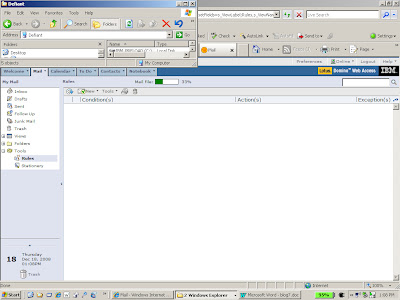
When you get to the rules pane, at the top of the pane you will see the menu bar at the top. You will create a new rule so click on new and scroll down to “Main Rule”:
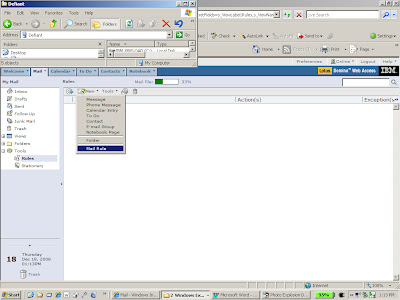
When clicked, a new window will appear. We will now configure a new rule. Under the Rule Name section, enter the name of the rule in the text box. Here I have called it “Redirect”:
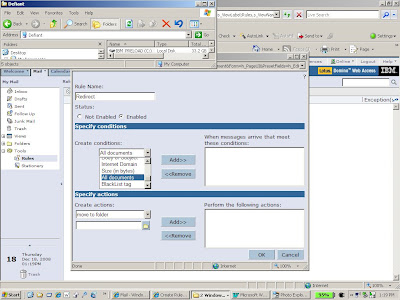
Then move down to the “Specify Conditions” section and under the “Create Conditions” area, click on the drop down box and highlight the “All documents” entry and click it. When the entry is highlighted, hit the “add” button to put the entry into the rule:
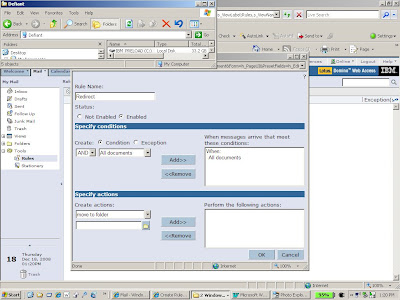
Then move down the “specify Action” section and under the “Create Actions” area, click on the drop down box and scroll down to “send copy to” and click it:
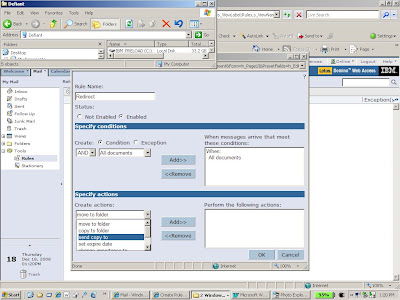
Some additional options will appear. The second box is the new address where you will forward all of your email. Enter in the target email address. The third box will contain the word “full”. Leave that at “full” and you will get the full text and attachments forwarded to your new email address. When done, hit the “add” button:
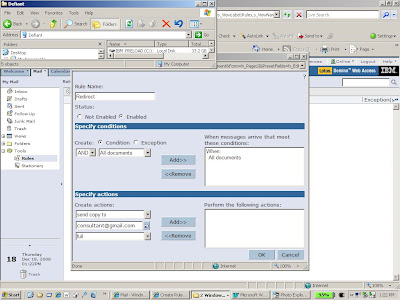
Then go back to the “create actions” section, hit the drop down box and scroll down to the “delete” entry. Select and click the entry. Then hit the “add” button:
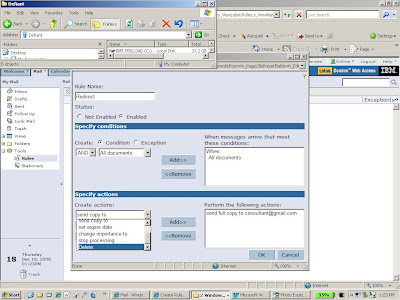
You will see an additional action that the system will take after it forwards the email off to its new location. This step is optional if you don’t want to leave email on the home server. If you want to maintain a copy of the email on the Lotus Notes server for reference or backup purposes, skip this stage:
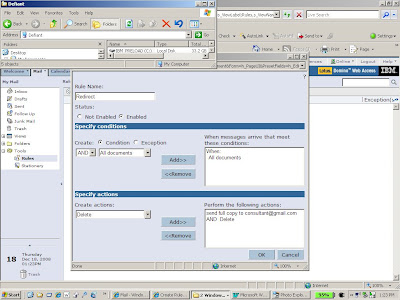
When all of the entries are in place as shown hit the “OK button.
And you will see the new rule in place in the rule pane:
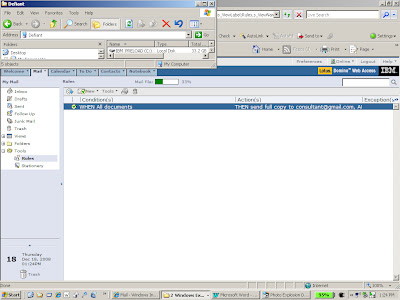
Now that the new rule is in place, your target email address, consultant@gmail.com will not only receive all of the mail from your consulting clients, but it will also get all of your customer messages directed towards clientkeeper@corpemail.com. And if you put the second rule in, the system will clean off the duplicate email on your Lotus Notes server. Very convenient if you have limited storage on your Notes server and you are concerned about filling up your Lotus Notes email box. I’m told, however, that if you are performing this in the actual Lotus Notes software client, it won’t let you perform multiple actions on incoming email like this.
Gmail allows you to forward your email as well. We’ll outline that process in a different post. But for now, know that you can begin to consolidate your email access, be more organized and get more done with less confusion.