No problem. Starbucks has a wireless network that you can access. All you need to do is buy a cup of coffee and you can get access to your account for two full hours.
But wait! You fire up your browser, login into iNotes only to discover that it’s not letting you on. Not the first time, the second or the third time. You call the home office to try to find out what the problem is, only to discover that the mail server is down and won’t be back up for another two hours. You need that email in the next 15 minutes.
What do you do?
Ugly Scenario Number 2
You laptop died. You take it into The Geek Squad to get repaired. And being the generous guys that they are, they give you a loaner to use until they can get yours working again. It has all of the latest applications on it, MS office, Adobe Illustrator, Dreamweaver… even has the latest edition of Half-Life on it. But it doesn’t have a Lotus Notes client application. And the Home office didn’t set up iNotes because no one ever needed it. Can you live without email for a day?
Ugly Scenario Number 3
Your system administrator has chastised you on several occasions on your achieved status of storage pig. In spite of stating that you needed your email for reference purposes, you were told to delete some of your emails. So, you created an archive of many of your folders, threw the data down on a 2 Gig flash drive, and cut your system disk usage by half. Your system administrator was very proud of you.
Then, while out between meetings, sitting in your favorite Starbucks, you pull up out your laptop, get connected online and fire up iNotes. You pull up an email from the office that talks about how the Flemming Account has become hot again and you are taking point on it. You are asked to come into the office after your last meeting today and to create a task force before the team can move forward. Not a problem, you say, because you still have all of the notes from your prior dealings with the people at that account.
But wait… that folder that had all of the correspondences is not on the server. It’s been archived. And as you frantically dig around in your laptop bag and feel your pockets for that flash drive, you realize that you left it at home, a 45 minute drive in the opposite direction from the office. It’s now 4:45 PM. The powers that be want you in the office at 5:15. You got a round trip time of 90 minutes (without traffic).
Yow!
Email Availability Without Lotus Notes
Lotus Notes is a fine, enterprise level client server base email application. But as more “software as a service” operations come on line, sales reps will be making more use of the ‘cloud’ and be less tied to a particular application, making our documents more accessible to us anywhere, anytime.Think of the services we already use. Our CRM has moved from ACT on our laptops to Salesforce.com on the ‘net. Google Apps has given us an option to the tyranny of Microsoft Office. Rescue Timeallows us to track our time and projects online. Why not increase our options when looking at email accessibility?
So How Do I Unlock Those Emails Trapped In Lotus Notes
So if I am using Lotus Notes and I have a large number of critical emails locked in the Lotus Notes file format, how can I get it put into a more easily accessible format? More to the point, how can I get it integrated into my Google gmail or Google Apps account?Here is a step by step process that will allow you to transfer all of that email into a more accessible gmail or Google Apps accounts.
First, you will need to have a gmail account. It’s cheap (as in free) and it’s easy to set up. Simply go to www.Google.com and create your account. For me, In this example, I’ll be using one of my older accounts in exile. This account is of the form:
username@gmail.com.
If your system administrator has configured Google apps for your organization, then more than likely your email will be of the structure:
username@companydomainname.com.
Once you have identified your gmail or Google apps account, you are ready to begin.
Just a side note. Some companies like to perform email audits. Some corporations are required by law to audit. If you are an independent sales rep, have 1099 status or running a small business, it would probably be to your benefit to keep your personal email account separate from your business email. Not only does this work to your benefit in case the lawyers comes looking for some long lost email reference, but it also allows you to track your own email documents better.
Now back to the process. On your system, fire up your Lotus Notes client. Once you have the workspace up, click open the “address book” tab in the left-hand side as shown (as always, click on an image to enlarge it):

Your personal address book will come up. We will conduct our operation down in the advanced section. So expand the “advanced” tree and click on “accounts”. When you have the “accounts” section highlighted, click on the “new” button along the top of the window and select “account” because we will create a new account.

This will bring up the “new Account” form. The “Basics” tab should already be up on top.

Here we see the account name given as “sample gmail account”. The login name here is the sample account epwadmin@gmail.com. If you have a Google Apps account, this is where you would use your email account, username@companydomainname.com. The "password" is the password that you use to access your gmail or your Google Apps account. The “Account server name” is imap.gmail.com and is the IMAP mail server that you will use to interface with Google, regardless if you are using gmail or Google Apps.
Set your “protocol” to IMAP Online and set your “SSL” to Enabled. In the “only from locations” box, leave the “*” box checked. This is how you select “all of the above” in the application.

The next tab is the “Protocol Configuration” tab. Select it and make sure that the “Sent folder name” is set to “Sent” and the “Drafts folder name” is set to “Drafts”. They should already be set. Once you have verified them, click on the advanced tab.

The next tab is the “Advanced” tab. Here, set your “Port number” to 993 and the “Accept SSL site certificates” to “Yes”. Set the others as shown here. You may want to set the “Accept expires SSL certificates” to “No” for security purposes. In this instance, however, it won’t matter much, as this account will only be live long enough to transfer my captured email over to gmail.
When everything is set, click the “save and close” button at the top under the workspace tab.

Congratulations. You have successfully set up the IMAP account.
Now it’s time to set up the SMTP account. On the “new” button, select “Account”, as you will create another account.
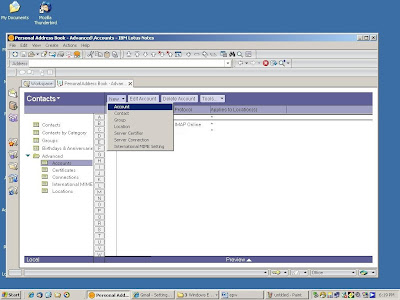
The account name here is called “sample gmail account – smtp” The important piece here is the “Account Server Name” which is smtp.gmail.com for gmail and for your Google Apps accounts. The “Login Name” is set to your gmail account. Here it is epwadmin@gmail.com. If you have Google Apps in place, this account will look like username@companydomainname.com. The “Password” is the password that you use to access your Google account. Set the Protocol for this account to SMTP and set the SSL to “Enabled”. Again, in the “only from locations” keep the “*” box checked.

When set, click the “Advanced” tab.
Here, the critical sets are with the “Port Number”. Set this one to 587 and set the “Accept SSL Site Certificates” to “Yes”. Set the rest of the values accordingly. Here, the value for “Accept Expired SSL Certificates” is set to “No”. Again, while this may be important for security purposes, it won’t matter in the long run if your only purpose for setting this up is to transferring your captured email over to Google.

When you have the values set, click the “save and close” button and then more over to the workspace.
You will now open a new database:
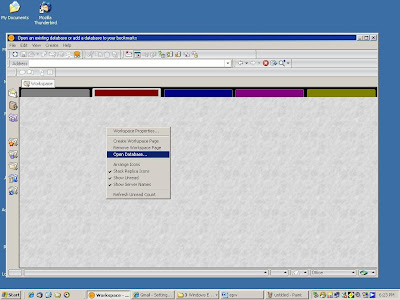
You will open the new account that you created. In this example, the account we created was called “sample gmail account”. You will recognize that as the name for your IMAP account. Click on it to open.
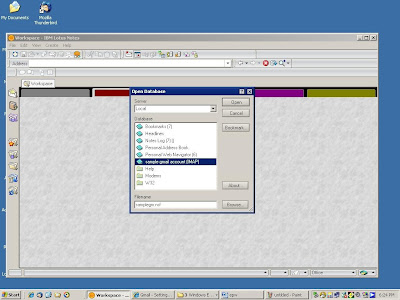
And Voila! You have access to your gmail account in your Lotus Notes client. Here you can see the one lone email in this gmail account that was created but never fully utilized.

Now here is where things get interesting. If you open your email account on your Lotus Notes server and target your critical folder, you can transfer the email over to your Google account much like you can move files from one folder to another on your machine.
Access your Lotus Notes server and select a folder that has email that you want to have access to. Here we are looking at all of the email documents on our Columbus classes that are left in this folder.

Use either Ctl+A or the edit menu and “select all” of the documents in this folder
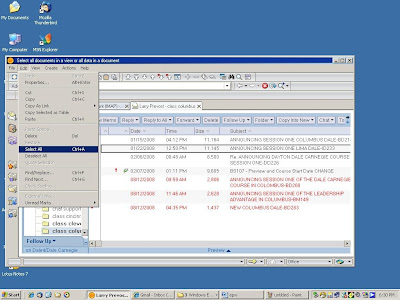
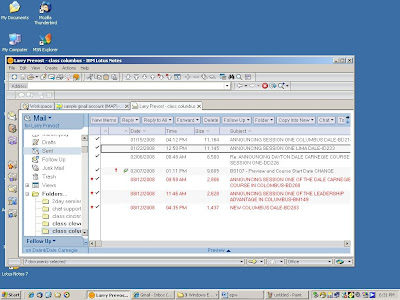
Now, it's a matter or copying the documents using either Ctrl+C or “copy” under the “edit menu”

You will see the client working overtime as it copies the documents.

Then go over to the new Google IMAP account you just created and past the documents into the account:
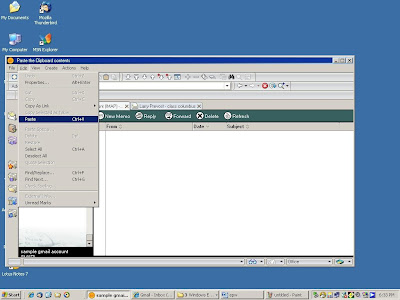

And before you know it… TADA!! They’re… they’re gone.

All of those documents have been replicated over to the gmail account. Here I made the mistake of putting them directly into the inbox instead of placing them into the Columbus folder. But moving them over is a no brainer and it’s not hard to do.
Now that My Lotus Notes Email is on Gmail, What Does That Mean For Me?
So what does this do for you now that you've got your email documents replicated onto Gmail? Well, for starters, you can clean out the folders on the Lotus Notes server that you've been holding all of your important but infrequently perused email documents, giving you some much-needed space on your server.And while it’s important to keep your system administrator happy, you also have access to your email from any of your machines. You can even get access from a loaner machine if your main rig dies or needs replacing. Think about it, no more waiting in the service queue to get Lotus Notes loaded onto your new replacement laptop. You are operational from the word “go”.
Here is one roadblock if you are tranfering ALL of your email over at one time. If you have lots of email on your Lotus Notes server, the amount of time it takes to transfer that mail over will depend on your network connection and the amount of data. If you have a sizable amount of data to transfer and you attempt to do this in the middle of the day, be prepared to be branded as a bandwidth hog as well as a storage pig. This process will be resource intensive. And if the only thing you can get access in the after hours is your phone line, then don’t try this at home.
Now, if you do manage to get all of your old emails transferred over, and you have rules set up to forward your incoming email to your Google account, then you have no reason to keep that newly created IMAP account around. Your account on the Lotus Notes server will remain email free. You can go back and remove those two accounts that you just created and operate solely from your Gmail/Google Apps account.
End result? You will never be looked upon as a storage pig again and your email will be accessible whenever you need it from whatever machine you happen working on.