Well, there are a couple of things about the Google platform that are very attractive. One that we’ll look at here is called Voice and Video Chat, an ActiveX plug in for Gmail.
Voice And Video Chat Benefits For Your Small Business
So what does Voice and Video Chat do for you?
Let’s say that you have a web presence. Clients and prospects visit your site throughout the day. But, the majority of your visitors simply leave without taking any action at all. With the use of online chat, you give your visitors an opportunity to actively engage you in real time. You can ask them question about what brought them to your little corner of the web, help them find what they are looking for, consult with them on making purchases, and even get valuable feedback on what changes need to be on your site.
Or say you have a special message to pass to one of your favorite clients. With Gmail Voice and Video Chat, you can replace that simple email message with a more personal voice call.
Or say that you operate your business out of a remote corner of Ohio but you have a product that you are selling to a client in California. We all know the saying that a face-to-face meeting is important in making the sale. Now you can have the next best thing with a decent webcam and Gmail Voice and Video Chat. Simply schedule the meeting just like you would with a face-to-face meeting, initiate your call at the appropriate time and start a video conference call to your prospect.
With the affordability of equipment today, and the Google services available, it’s easy for the small business, the entrepreneur or the independent sales rep to communicate in ways unheard of 10 or even 5 years ago.
“OK,” you say. “So how do I get this application and start exploring some of these extended communication possibilities with rich media?”
Well, I’m glad you asked!
Installing The Gmail Voice And Video Chat Plugin
Begin by logging in to your Google account and accessing your Gmail. Here we see that I’m logged in as my favorite test dude, epwadmin:

Since last using this account, I signed up on a few questionable sites, just to put in a couple of sample email messages for display. As you can see, it doesn’t take much work or time to get yourself a whole bunch of SPAM. Ignoring the SPAM for the moment, click on the “Settings” link at the top right hand side of the screen:

Now you will be in the configuration setup. We don’t want to deal with the general setup right now. But keep this page in the back of your mind. We’ll need this to set up our signature file later. For now, click on the “Chat” link:

On this page, you will see several options for configuring your chat sessions. The one we will look at right now is the “Voice And Video Chat” section. There are no options here because the plugin hasn’t been loaded yet. Click on the link entitled “learn more” in this section.
This will launch a new window to begin the download process for Gmail Voice and Video Chat:

At this point, click on the “Install Voice and Video Chat” button to begin the installation process:

If your system is configured to guard against automatic downloads, you’ll have to take action in order to begin the download as shown below:
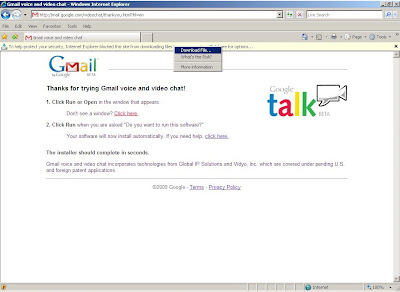

At this point you will have the option to either run the code or save it to a location on the drive. Click the run option:
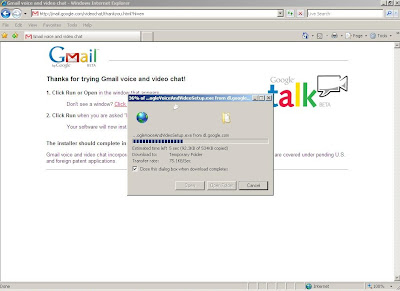
The file will download to a temporary space on your drive and begin running. Again, it will require user action to complete the process. Click the “Run” button:

The installation will begin:

When it finishes, you will need to restart your browser to finish the installation process:


Now when you log back in to your Gmail account. Again you will need to take user action. The plugin is an ActiveX control and if your system is configured to prevent “drive by data executions”, you will need to physically tell the system to turn on the plugin:

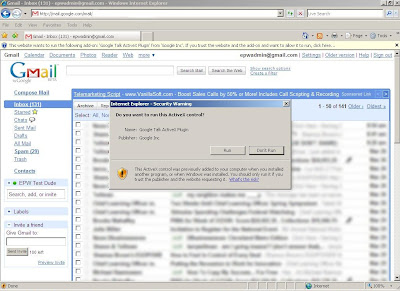
Now if you click on the “Setup” link and the “Chat” link, you will see a page similar to the one below:

This time, your “Voice and Video Chat” section will have a lot more options available to you. Clicking on the "plus sign" (+) next to “Verify Your Settings”, will reveal:

If you have a webcam installed on your system, the big black box will actually be a real-time video of yourself smiling back at you, excited about the possibilities that you’ve just opened. If you have a headset with a microphone, the microphone line will have a meter bar that registers your vocal volume as you speak. Clicking on the “Play The Test Sound” will play a set of test tones through your headphones.
If you have more than one camera or multiple sound cards, you can use the drop down boxes for “camera”, “microphone”, and “speakers” respectively to select the device that you want to use. If you are a regular Joe like me, then you probably won’t have to many options here, so don’t worry too much over this:
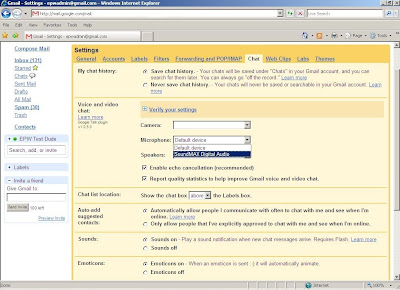
And now we are officially operational!
Inviting Your Clients, Prospects, Vendors and Partners To The Team
Go back to your main Gmail window and look for the “Chat” section along the left hand side. If it is expanded, it will be entitled “Chat” and it will identify you a user. If it isn’t expanded, like shown here, it will only list your login id next to a “plus sign” (+). In this sample, you see me identified as “EPW Test Dude”.
You can now begin inputting names of people that you want to connect with. As an example, let's invite someone to our little chat network. Here in the next screenshot, you will see that I have entered the voicemailcoach@dcarnegietraining.com, a new program we currently have in beta test. When I finish entering the Gmail address of our prospect, you see that we have several options available to us. The one selected is the “Invite to Chat” option:

resulting in the invitation window to pop up:

When the “Send” button is clicked, you will see that our client has been invited to be a part of our chat network:

And when they are online and they accept our invitation, our contact will go green:

And we are good to go.
Remember that the person you are connecting with needs a Gmail account to take full advantage of the Voice and Video Chat feature. However, since Google offers so many services for small businesses and entrepreneurs, you may find that everyone you know already has a Gmail account that they are using for some purpose or another.
If they don’t have a Gmail account, well, now they have a reason to get one. And signing up is quick, simple, and easy.
As for the benefits… Well, we’ll explore those possibilities in the coming days.
Good Selling.