Well, the team at Gmail is experimenting with a feature that delays sending out your message, giving you some time to stop the process and insure that the message that is about to go out is the message that you really want to go out.
This is not meant to correct those hot-under-the-collar emails that you blast off and then have a change of heart after a good night's sleep.
But for those silly mistakes that we make, like forgetting to clear out the “cc:” field, replying to all, or forgetting to attach the PDF you’re sharing, this can be the thing that saves the day.
Don’t think Lotus Notes will be putting this feature in any time soon.
So, how do you enable this little feature in Gmail?
Here’s how:
We start with our favorite test account, the EPW Test Dude.
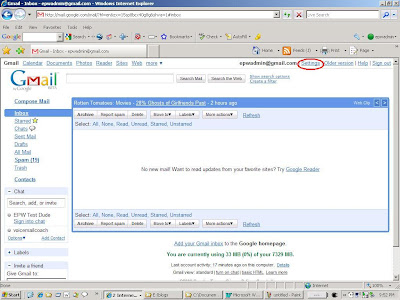
Click the “Settings” link in the upper right hand side. This will bring you to the “Settings” page:
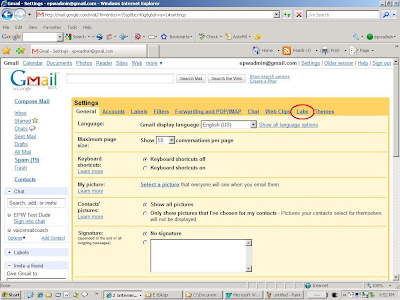
When there, click on the “Labs” link. This will bring you to the “Labs” section where Google opens their new ideas and applications for testing, trials and sneak peaks:

Scroll down to the section entitled “Undo Send”:

You want to change this setting to “Enable” to turn this feature on. After selecting “Enable”, scroll down to the bottom of the screen and hit the “Save Changes” button.

Now you are ready for action.

You are taken back to the Gmail Inbox window. Hit “Settings” again and you’ll notice a couple of things have changed in the “Settings” window. First, you’ll see a little green flask next to the “Settings” link indicating that you are using some of the new Google Labs features. Second, you’ll see a new section called “Undo Send”. Here, you can set the amount of delay time that the feature will give you before it actually sends your email out. The default is ten seconds.

Back to the inbox window, we begin the process of sending a message. Here we are sending an email message to the voicemailcoach at salesittech.com:

It’s simply a test message, but when we hit the send button, we find some additional links come up:
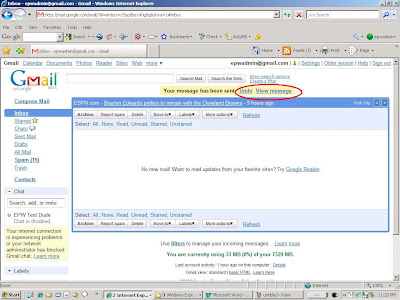
It tells us that the message has been sent. However, now we are given the option of either undoing the send or viewing the sent message.
If you hit the “Undo” link, the message is not sent out and it pops back to the email compose window.

You cannot begin to imagine how this little feature will begin to uncomplicated your life.
Often I’ll see a sales rep make a good call to a prospect. There will be some hiccups along the way, but overall, the process moves forward. The sales rep will then send an email to a third sales rep if an onsite is required to bring to bring them up to speed and provide some insight into the nature and the potential client’s. The problem, they also unwittingly copy the client on the email.
How many times have you done that?
Or maybe you sent an email to your boss but you forgot that your original composition was set as a reply to your potential client.
Or maybe you were ready to send out a mass mailing for your e-newsletter and you included the names of the recipients in the “to:” line instead of the “BCC:” field, exposing the email address of all of your recipients and making them angry in the process.
In all of these cases, having the ability to “undo” that send can save you untold shame, pain and aggravation, days of apologizing, and maybe a sale or two in the process.
Put the “Undo” option in effect as soon as you can. You may not need it often, but when you do, it can spare you a lot of aggravation.