However, after some deliberation, I thought that this would be a wonderful opportunity to promote a product from one of my Linkedin contacts. So I published the comment, left a follow up comment thanking the individual for their insights and then extensively mentioned my Linkedin contact’s name, credentials and her new product offering.
Later, when I sent her a follow up email, I told her that I made mention of her new book, “Don’t Interview – Audition” and if she had her Google Alerts set up to monitor her name or product, she would see a hit. Debbie’s reply was, “I supposed I should have this set up, but I haven’t had time to put it together.”
I think that there are lots of people who haven’t set up their Google Alerts because they think that will take too much time or maybe it’s too technical.
Or maybe they just didn’t know about the service.
In reality, setting it up is fairly straightforward. And there are lots of reasons to do it. Here are 4 reasons right off the top of my head:
- Keep An Eye On Your Reputation. This is an excellent way to keep tabs on your company name as well as your name when it pops up in the news or on someone’s blog. It’s good to know when someone is writing good things about you. It’s even better to know when they are saying something bad. It gives you the ability to counter the information and tell your side of the story.
- Sales Research. Say you are trying to turn a sizeable company into a sizeable account. Setting up Google Alerts to monitor the news and blogs will keep you updated automatically when your prospective company hits the news or the CEO posts a blog entry.
- Job Hunting. Let’s say that you are seeking a job in a particular company and you are looking for some way to stand apart from the competition. Setting up Google Alerts to monitor web chatter on your targeted prospective employer will give you insight into your companies current activities, putting you at an advantage over your competition, unless, of course the competition is using Alerts in the same way.
- Keeping Tabs On You. A more frightening reason to monitor your presence is mentioned in Christopher Null’s blog. Here, he tells of an IT worker using Google Alerts to monitor activity on one of his contacts. Suddenly he discovered financial data that became available online after a credit processing company went out of business and mishandled the destruction of this information. When stuff like this happens, the sooner you know about it, the faster you can act.
And while it’s possible to set up alerts using any email account, naturally using Gmail or Google Apps makes this endeavor a lot easier.
If you have Gmail or Google Apps set up, here is how you can set up Google Alerts to keep tabs on your good name.
As you can see, The EPW Test Dude is still out there, collecting everything from expired lottery tickets to Fedex packages.
 For today, we are going to take a look at Google Alerts. To access Google Alerts, click on the “more” link at the upper edge, and click on the “even more” link.
For today, we are going to take a look at Google Alerts. To access Google Alerts, click on the “more” link at the upper edge, and click on the “even more” link.  This will open a new browser window with even more Google services. And right at the top, you’ll find Google Alerts.
This will open a new browser window with even more Google services. And right at the top, you’ll find Google Alerts.  Click on Alerts and let’s get started.
Click on Alerts and let’s get started.  Here you’ll see the form that will allow you to enter in the term you want to monitor. Enter in the “Search Term” box the term that you want to monitor. Standard search rules apply. This means that if I type in a combination of words, like Dale Carnegie, then the application will trigger on any document that has a combination of the words “Dale” or “Carnegie”. On the other hand, if I put the phrase, “Dale Carnegie” in quotes, only documents that contain the phrase “Dale Carnegie” will trigger the alert.
Here you’ll see the form that will allow you to enter in the term you want to monitor. Enter in the “Search Term” box the term that you want to monitor. Standard search rules apply. This means that if I type in a combination of words, like Dale Carnegie, then the application will trigger on any document that has a combination of the words “Dale” or “Carnegie”. On the other hand, if I put the phrase, “Dale Carnegie” in quotes, only documents that contain the phrase “Dale Carnegie” will trigger the alert.  The “type” of search gives you an option on what the application should retrieve. For instance, you can selectively look for your words or phrase in web pages only, or in blog posts only, or if any videos have been tagged with your phrase. The “Comprehensive” option will scan all items for your phrase.
The “type” of search gives you an option on what the application should retrieve. For instance, you can selectively look for your words or phrase in web pages only, or in blog posts only, or if any videos have been tagged with your phrase. The “Comprehensive” option will scan all items for your phrase. 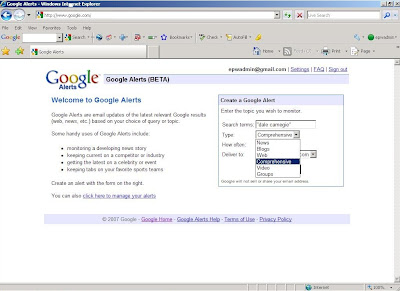 The frequency that you get alerts can be selected with the “How Often” option. Selecting “once a week” will save everything up and send you a digest at the end of the week. It’s great for monitoring those things you want to write about on a weekend or if you want to keep tabs on certain news terms but you don’t have to act too quickly. The “once a day” option is useful for keeping tabs on your company name, so you can respond at the close of business. The “as it happens” option is great for those things that you want to address immediately, like anytime your name pops up - just in case you discover that you’ve been flagged in one of those dead financial databases.
The frequency that you get alerts can be selected with the “How Often” option. Selecting “once a week” will save everything up and send you a digest at the end of the week. It’s great for monitoring those things you want to write about on a weekend or if you want to keep tabs on certain news terms but you don’t have to act too quickly. The “once a day” option is useful for keeping tabs on your company name, so you can respond at the close of business. The “as it happens” option is great for those things that you want to address immediately, like anytime your name pops up - just in case you discover that you’ve been flagged in one of those dead financial databases.  Once you have selected your options, hit the “create alert” button and create your alert:
Once you have selected your options, hit the “create alert” button and create your alert:  Here we see the page where we can manage our alerts. The alert that we just created for “Dale Carnegie” is shown with the options that we selected and we can modify them by clicking on the “edit” link.
Here we see the page where we can manage our alerts. The alert that we just created for “Dale Carnegie” is shown with the options that we selected and we can modify them by clicking on the “edit” link. We can also create a new alert from this page by clicking on the “new alert” button.
 In this page, our search term for our new alert is the combination of “Dale” and “Carnegie”. After selecting a comprehensive monitor sent to our email and watching it as it happens, we hit the “create alert” button and start monitoring the Internet for both terms, “Dale Carnegie” and the combination of “Dale” and “Carnegie”.
In this page, our search term for our new alert is the combination of “Dale” and “Carnegie”. After selecting a comprehensive monitor sent to our email and watching it as it happens, we hit the “create alert” button and start monitoring the Internet for both terms, “Dale Carnegie” and the combination of “Dale” and “Carnegie”.  And inside of 60 minutes after we have set our alerts, we find an entry in EPW Test Dude’s email for one of our terms.
And inside of 60 minutes after we have set our alerts, we find an entry in EPW Test Dude’s email for one of our terms.  See? Setting Google Alerts is quick, simple, and easy to do. And I would highly recommend that you take immediate steps to set up a comprehensive alert for your name. You definitely want to keep tabs on who is saying what about you.
See? Setting Google Alerts is quick, simple, and easy to do. And I would highly recommend that you take immediate steps to set up a comprehensive alert for your name. You definitely want to keep tabs on who is saying what about you. Good Selling.